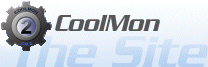Using the plugin manager
The plugin manager is, as the name might suggest, used to manage plugins. It will basically allow you to install new plugins or uninstall those which you already have installed. But the plan regarding this tool is that you should only need it when you need to uninstall plugins. The plugin repository system in the CMU will let you browse plugins online and then it will handle downloading and installation for you. But for the sake, let's go over it anyway...
The General Plugin Tab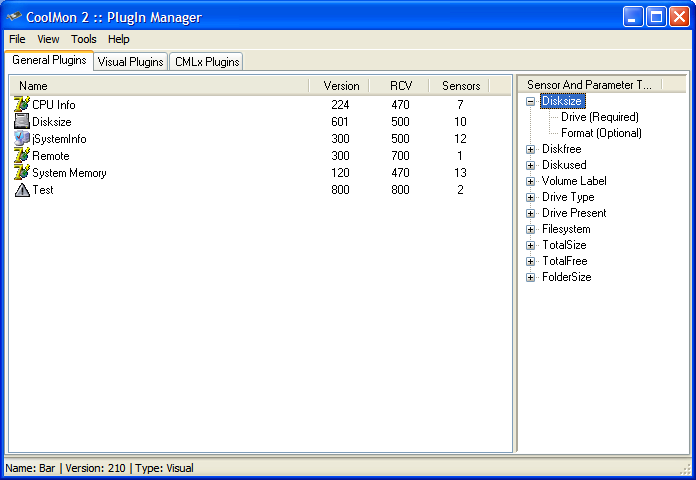
On the left you have a list of the plugins that you currently have installed and thus which plugin you can use in your CM2 CML files. On the right there is a list of the sensors which the (selected) plugin exports and what parameters that sensor will support. This list is somewhat outdated with Outlaw Ed, but if you feel like writing the CML files by hand, this list is a great asset.
The Visual Plugin Tab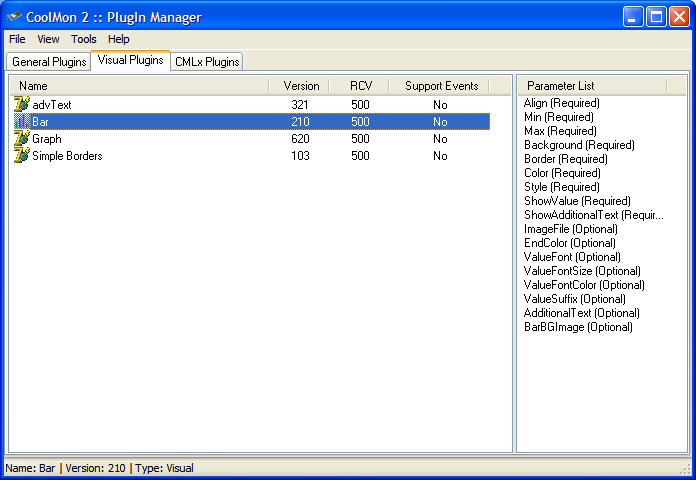
Again the left side lists what visual plugins you currently have installed and the right side will show you what parameters the (selected) plugin will support.
Installing a PluginTo install a plugin, open the file menu and select "install plugins...", this will open a file dialog. Then you just have to find the plugin you wish to install. You can select more than one file and it will install all the selected.
Uninstalling a PluginTo uninstall a plugin, rightclick on the plugin in the respective list and select "Uninstall PlugIn".
Plugin InformationYou can see detailed information about a plugin by rightclicking on it and selecting either
- Plugin Information - This will display this dialog
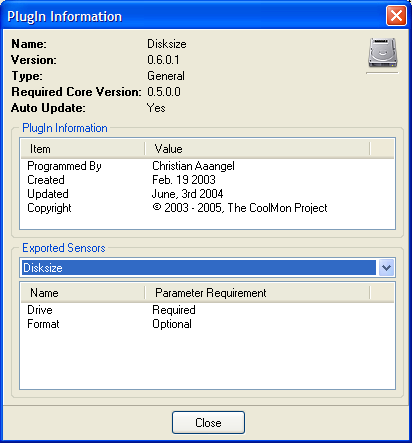
- About - This will display this dialog
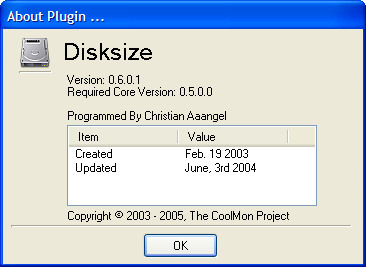
On the popupmenu (rightclick menu) you'll also see an item called "Setup", this will allow you to set up the plugin. Most plugins are fully CML parameter operated but some require you to do a setup in advance for them to work fully.