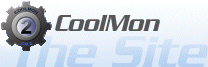Using The CoolMon Management Utility
The CoolMon Management Utility (CMU for short) is a program element of ""CoolMon"" 2 that will allow you to install,
update and browse all online plugins. It will require an internet connection to use, if you don't have an internet
connection it will only allow you to install (if you've downloaded the offline installation) and uninstall an already
installed installation.
It'll do 4 different things ...
- Installation
- Auto Updating
- Browse Plugin Repository
- Uninstall
It works like one of those wizards you seem to see everywhere these days in windows. But whether you like them or not,
they do offer simplicity and that was the main decision behind the layout, we wanted it to be easy to use. It will start by
looking for an update to itself online, while it does that you'll see the message "Performing Self Check ..." in the main
window. When it's done, depending on if you have installed or not, it will go to the installer or present you with this ...
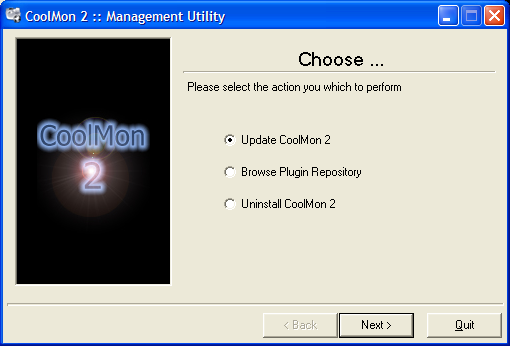
Now I'm not gonna go into details with the installer, seeing as it behaves like every other installer out there and I assume
you are familiar with one of those.
The Auto Updater
The auto updater is what will allow you to easily keep all your CM2 elements up to date, it supports updating of The Core, Outlaw Ed (The Editor) and The PlugIn Manager. Furthermore it also support updating plugins, but whether or not the plugin coders wants to implement the system into his or her plugins are entirely up to the programmer. And as such some plugins might not be able to update.
When you select "Auto Update" you'll see this page ...
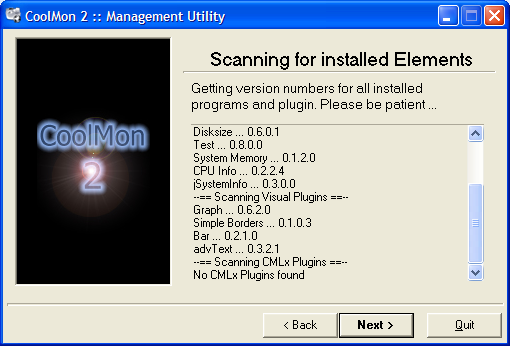
It will scan all your installed CM2 items for version numbers. Pressing next will then make it download all the version numbers
for all the new items online and then compare them to determine what items needs to be updated. Then you'll see this screen ...

It's a list of all the items you have installed. It will automatically place a checkbox next to those where newer versions have
been found, but you can also check non-checked item, if you need it to download the file (if you have problems with a specific
item or for whatever reason).
Lastly you'll be presented with an end dialog saying your items have been updated. This page may also hold information about items where the update information could not be found. Reporting these in the forum might be a good idea because it would point to something being wrong.
The Plugin Repository
One of the most hated things about CM2 is the need to visit our plugin pages to figure out what to download and then downloading,
extracting and installing one by one, it's a real pain in the neck. That's where the plugin repository comes into play, with it you
no longer need to look through the plugin pages. It will show you what is a available, then download and install what you feel like
having.
You'll be presented with this screen ...
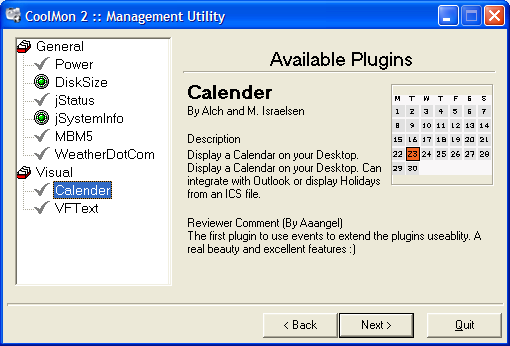
It's fairly easy to use, click on a plugin name and the information about that specific plugin will appear on the right. If you
then wanna download that plugin, you click on the gray checkmark next to the name of the left, it will turn red. Like so ...

And then it's on the download list. When you have checked all plugins you wish to download simply press next, then it will download the plugins and install them and you're ready to use them in your configs.