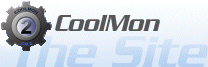Using The Core
The core is the main program of CoolMon 2, it's what will run your configs so they'll appear on the desktop.
It will per default use the cml file called "initconfig.cml", however if you wish to run another cml file you can
alter the link in the startmenu or you can simply do a basic run command [Win+R] and then insert the filename after
the execute name, like so
"C:\Program Files\Coolmon2\CM2Alpha.exe" "X:\Path\To\My\File.cml"
Once it's running it's located in the systray at the end of the taskbar. The systray looks like this

By rightclicking on it's icon, it will present you with the controlling popupmenu. Once running this is the only way
to control CM2. the popupmenu looks like this
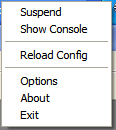
So what are you seeing ?, let's take them from the top down
- Suspend
This will cause CM2 to stop polling and updated. This is normally a good idea before attemping to run a fullscreen game, leaving CM2 running while in a game it can cause a lacking kind of behavior - Show Console
This is a debugging item, You should only use this if instructed by a highranking member of the Project - Reload Config
This will make CM2 reload the current config, use it if you have recently altered something in the config. - Options
This will bring up the options dialog, we'll cover that in details a bit further down. - About
This will show the credits that goes out to all the people involved in making this program. - Exit
This will terminate CM2.
Options
Alot of the things in CM2 are controlled by the CML file, so the options within the core is very limited and out of the three option pages, only two are really worth going into details with, so let's start with the
General Page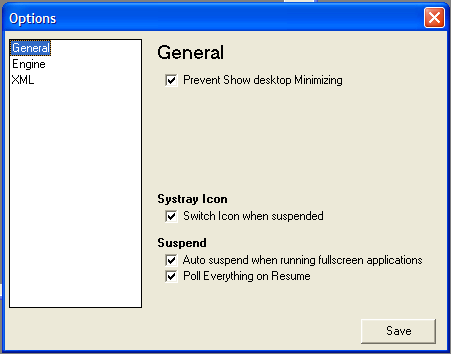
Again we'll take them from the top
- Prevent Show Desktop Minimizing
Pressing the windows key and "D" on the keyboard will normally cause windows to minimize all windows, checking this item will prevent windows from minimizing CM2. - Switch Icon when suspended
Checking this item will make CM2's icon in the systray change to red instead of blue when suspended to let you know that CM2 is suspended. - Auto Suspend when running fullscreen application
Checking this will cause CM2 to suspend itself when you run a fullscreen application (This include games). - Poll everything on resume
When you or CM2 itself resumes, some values might not be up to date, checking this item will make CM2 update all values and thus make sure they are up to date.
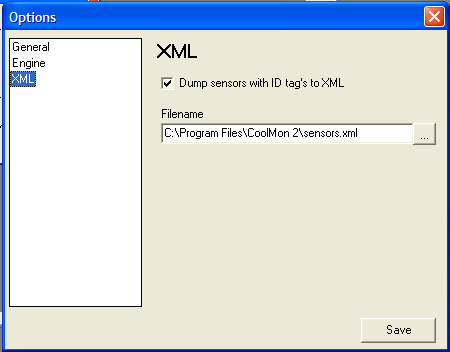
Here you can make CM2 write out an XML with it's polling result that you can then use on a different computer using the "Remote" plugin. In order to save CPU power writing down what you might not need, it will only write the sensors with an ID attribute.