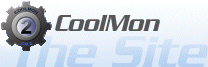SpeedFan Info plugin help
Download pluginGathers data from SpeedFan.
After installation you must, I repeat MUST, run this plugin's Setup. To do so, open Plugin Management, right-click the SpeedFan Info plugin, click Setup.
On the right of the Setup window you will see three editable lists. In those lists you need to create the names of the sensors, you will use these names in the 'Sensor' parameter (see below).
You may name these anything you like (CPUtemp, SysTemp, CPUfan, etc...). The lists correspond, in order, to the lists you will see if you open up SpeedFan's configuration.
Bounce the data from SpeedFan against the data in the list on the left of the plugin Setup window to confirm your names are correct for your system.
You do not need to name all the sensors. If you so choose, you may name only the ones you want to use, the plugin will deal. You must name at least one of the Temperature sensors though. The default value of the 'Sensor' parameter will be set to the first Temperature sensor name it finds.
After you have named your sensors hit the Save button. You need only run Setup once. Of course, if you change your hardware you will have to run Setup again.
When you have completed Setup, drop one on a Text (or something) and choose Value. 'Sensor' in the Object Inspector will hold a dropdown list of the sensor names you created.
Parameter explanation:
'Sensor' One of the sensor names you provided in Setup.
'Decimal' Decimal place to round to. Valid values are: 0 (ex: 45), 1 (ex: 45.6), and 2 (ex: 45.67).
Note: Status and Show require no 'Sensor' or 'Decimal' parameters.