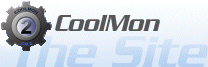RivaTuner Plugin Help
Gathers various information from Riva Tuner
Sensors:
- HMValue: Get a value from the hardware monitor module. See notes below.
- SSFramecount: Get the number of frames drawn from the statistics server.
- SSRenderingPeriod: Get the time taken to render the frames from the statistics server.
- SSInstantFramerate: The number of frames divided by the rendering period to get an instant framerate.
Parameters:
Default Parameters:
- Sensor: Which value to return. See notes below.
Optional Parameters:
- DecimalPlaces: The number of decimal places. Default value is -1 (no change).
- FormatString: How to format the string. Default value is %v %d.
Notes:
As far as I know, this will only work with version 2 of the program.
The statistics server section, is a seperate process to Riva Tuner, and is sometimes a little flaky, and the information may not available at all times. It won't work at all when there is no active process that uses DirectX to draw frames (ie alot of games, some media players but not all), and even then it may not work all of the time. It may also interfere with other DirectX programs.
In the format string %v is for the value, %d is for the units (for example Mhz). The %v will be formatted using the DecimalPlaces values also
To get the hardware monitoring module to work, you need to do the following.
Once you have launched Riva Tuner, go to the Launcher tab. Press the button down the bottom to add (it looks like a +). Select RivaTuner module activation item from the next dialog box. Then, under Module Type, select Low Level module, then under Module Name, Hardware Monitoring. Hardware monitoring can then be used with this plugin. Riva Tuner needs to stay open all of the time for this to work. If you go to the settings tab, you can enable it to be sent to the system tray on close, rather than actual close, so that it will stay open without a window.
Once you have that section working, you can open the CM2 plugin manager to get the names (and current values) of the data available from the hardware monitor module. By double clicking (or right clicking and selecting setup), a list of the possible names and the current values should come up in the dialog box (note, no formatting of the values here is done). The names passed in as parameters are also case insensitive. If there is nothing listed, check that Riva Tuner is indeed running, and the hardware monitoring module is indeed active. You can check if this is working from a program included with Riva Tuner. If you go to SDK\RTHMSharedMemorySample\Release in the Riva Tuner directory, and run the program RTHMSharedMemorySample.exe, it will show you whether or not the data is available. If you go to SDK\RTSSSharedMemorySample\Release and run the program RTSSSharedMemorySample.exe, you can check whether or not the statistics server is currently writing to shared memory as well.
Changelog:
1.0.0.1
- Initial public release